Proctoring Troubleshooting Guide
For an optimal experience, we recommend using the most up to date version of one of the following browsers:
Camera check failed
If your camera access check has failed, there are a couple of points to check:
- Ensure the Camera is plugged in and accessible.
- Ensure no other programs are currently open that are accessing the camera
- Try your camera in another program to check if the issue is device or browser related. You may need to restart your device to close any other apps that may be using your camera.
- When using a network or device from a university, public library, or workplace (this includes Wi-Fi, VPN, or remote login software), you may encounter issues due to firewall restrictions. If this occurs, switch to a personal device connected to your home network or a mobile hotspot.
- Check the security permissions & settings of your browser to ensure the right devices are selected and allowed access to our website (If you're on a Mac or iPhone, please check your device security settings also allow access to your chosen browser)
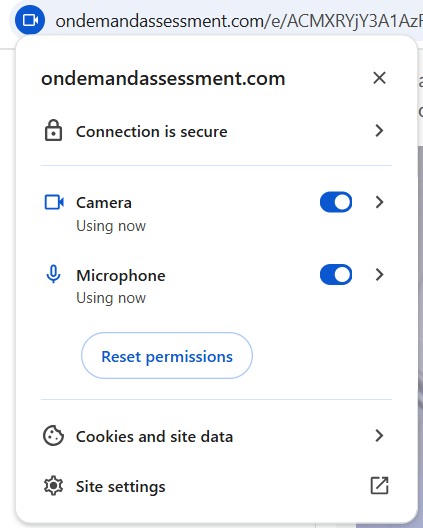
If issues persist, please try accessing the application via a different device or connection (for example, mobile hotspot).
Camera, microphone and screen share permissions
The permissions pop-ups for camera, microphone, and screen share will look a bit different across different browsers and devices. Where these settings are accessed from are also different across different browsers.
Often there is an icon in the address bar; this may look like a camera or a couple of toggle switches.

Not sure where to find these permissions? The help site for your browser and device will be able to direct you to the correct location.
Once you provide permission for the monitoring program to access the camera and microphone, this will stay in place for all the assessments you have been asked to complete for that invitation. If you have been asked to also share your screen, you will need to provide permission for this at the beginning of each assessment in your invitation.
Permission accidentally denied or disabled
If you accidentally deny permission the first time for the assessment centre to run the monitoring program, you can return to your browser's settings to change these settings.

If the permissions are blocked or disabled during the testing, you will be redirected to the Overview screen and asked to re-enable permissions to continue.
During the assessment, you can hide the Screen Sharing pop-up message by clicking Hide.
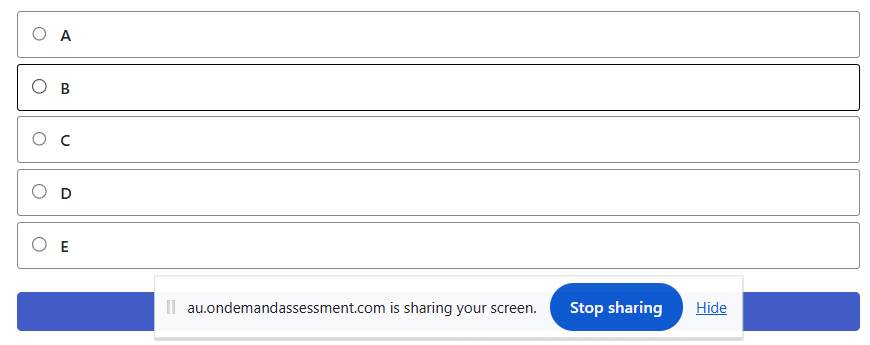
Multiple cameras/webcams or microphones/audio inputs
If you have more than one camera or webcam available, you can choose which one you want used.
If you have more than one microphone or audio input available, you can choose which one you want used.
These must be plugged in and accessible. They must not be being used by any other open programs.
Screen share
If you have been asked to share your screen while completing the assessment, you will need to share the Entire Screen.
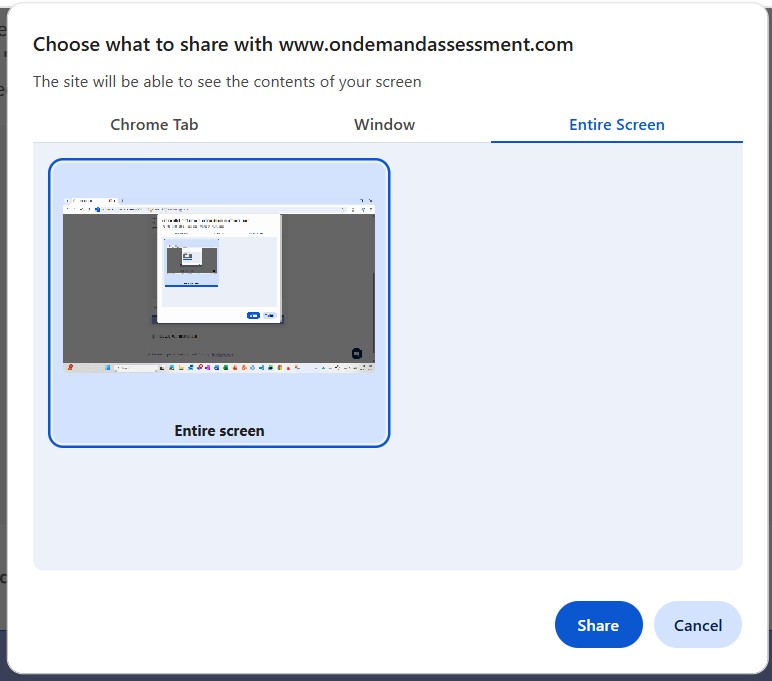
Selecting the window or tab may result in an error being displayed. To resolve this, return to the Screen Share message and select Entire Screen.
Cannot see self during proctoring setup
If you cannot see yourself whilst recording, please ensure the following:
- Your camera is connected and unobstructed including removing any security covers
- The correct camera is chosen under the browser and device settings
- Try your camera in another program to check if the issue is device or browser related
- There are no other programs open during recording that could be accessing the camera instead
If issues persist, please try accessing your application via a different device or connection (for example, mobile hotspot).
Photos or posters in the background
When preparing to complete the assessment, we recommend checking the area behind where you will be sitting. Remove any photos or posters that contain faces, as these can interfere with the monitoring system. Remove anything that you do not want recorded.

If you are encountering an issue with your background affecting the monitoring system, but you are unable to remove the items, here are some ways to resolve this:
- Cover the photo, poster or décor item.
- Shift your position so the item will not be in view of the camera.
- Move to a different location and initiate the monitoring checks again.
Need further assistance?
For assistance, please contact Criteria Support via the chat function in the bottom right corner of the assessment window. One of our team members will be happy to assist you. You’ll be asked to provide the name of the company you are applying to, as well as your email address and Event ID.
